Enable copy-paste and file sharing between host and guest operating system
Enabling Copy and Paste
Step-1: Install Guest Edition
From top left corner got to Devices > Insert Guset Addition CD Image
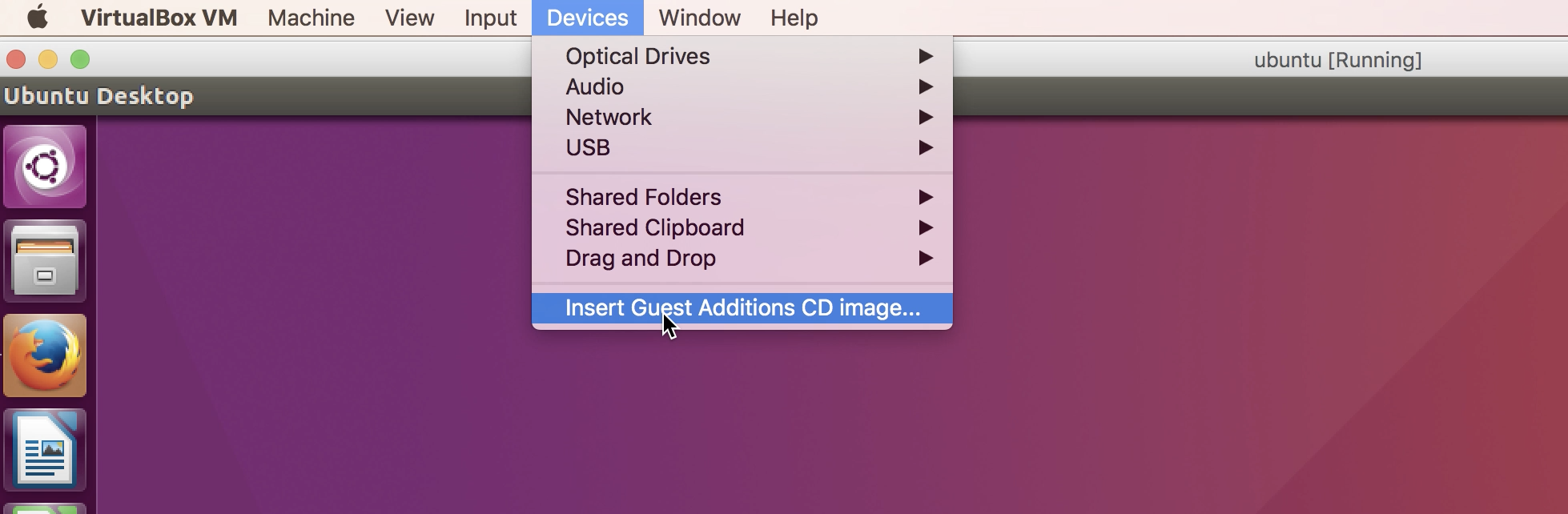
Virtual CD will be mounted on /media/cdrom and you will get an autoprompt just click on run and enter your root user password.
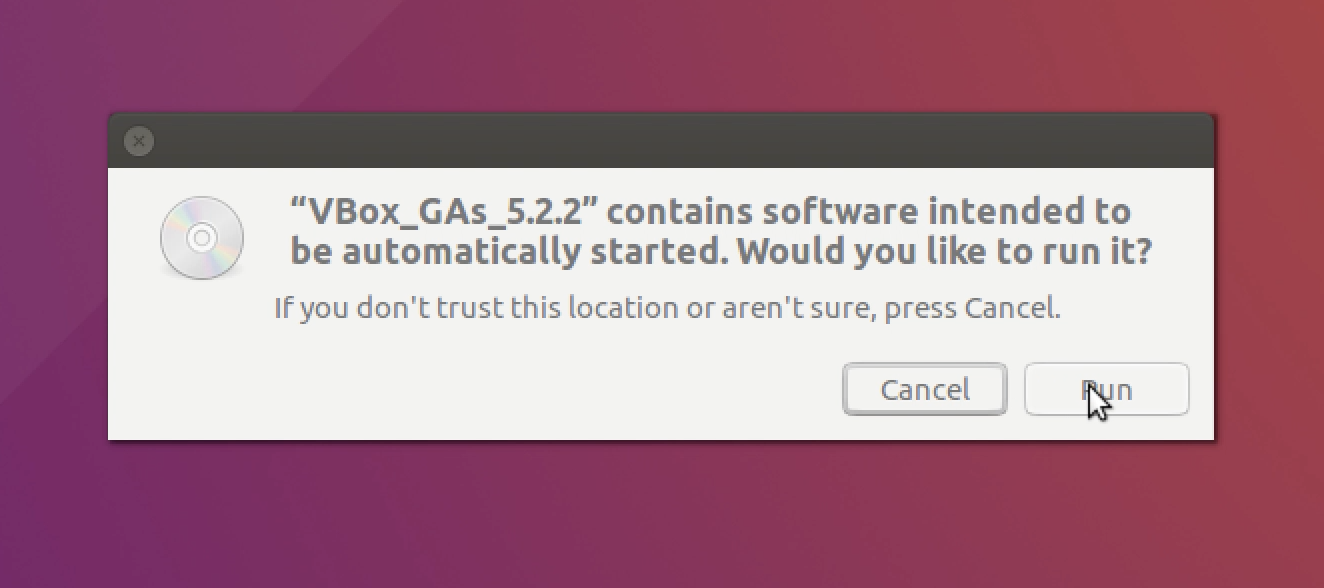
If you don’t get that prompt just click on /media/cdrom that is mounted and you will get all the files and folders in side it just click on VBoxLinuxAdditions.run and run it as root.
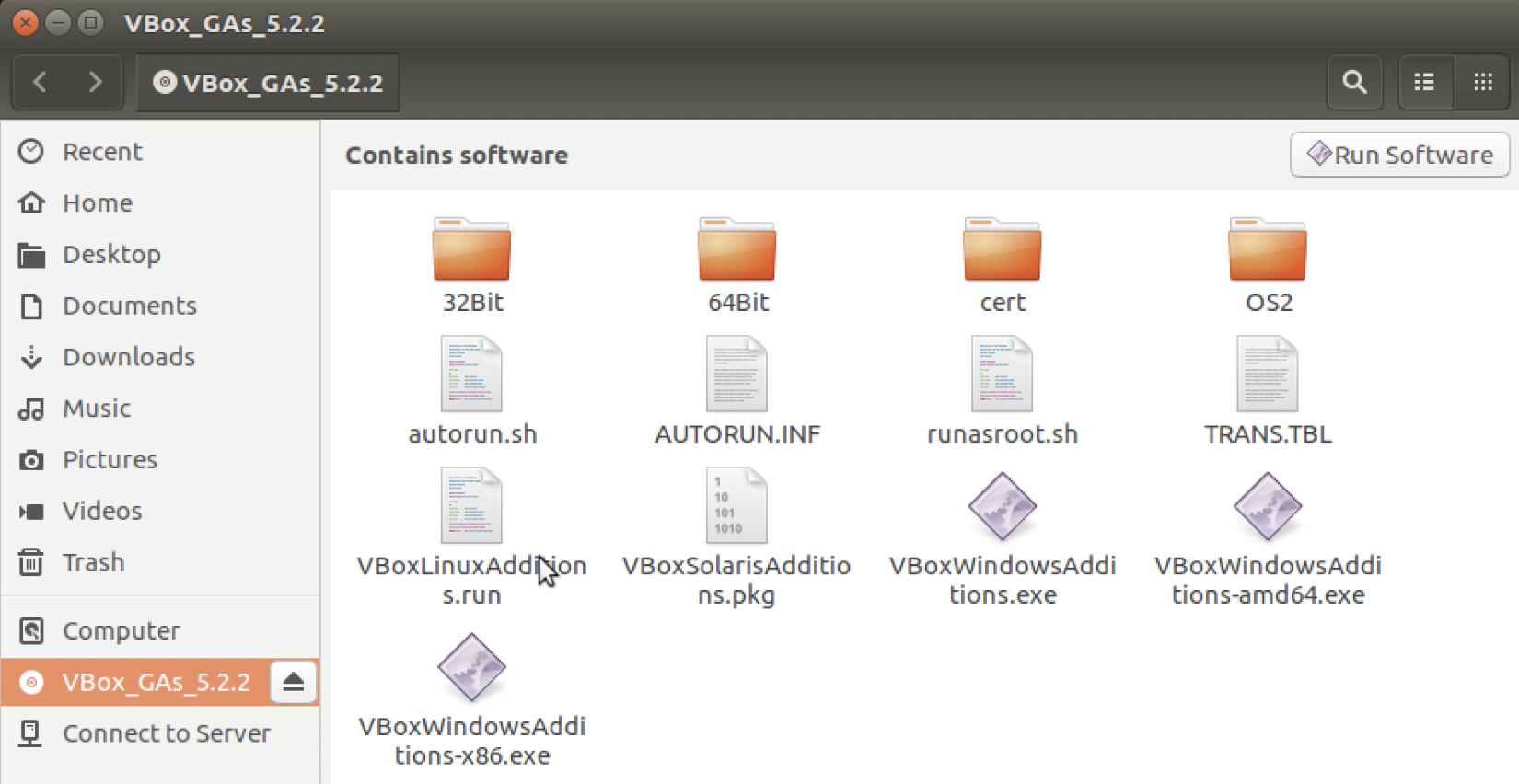
Once the guest edition is installed just reboot and restart virtualbox.
Step-2: Enable shared clipboard
Again go to Devices > Shared Clipboard and choose Bidirectional.
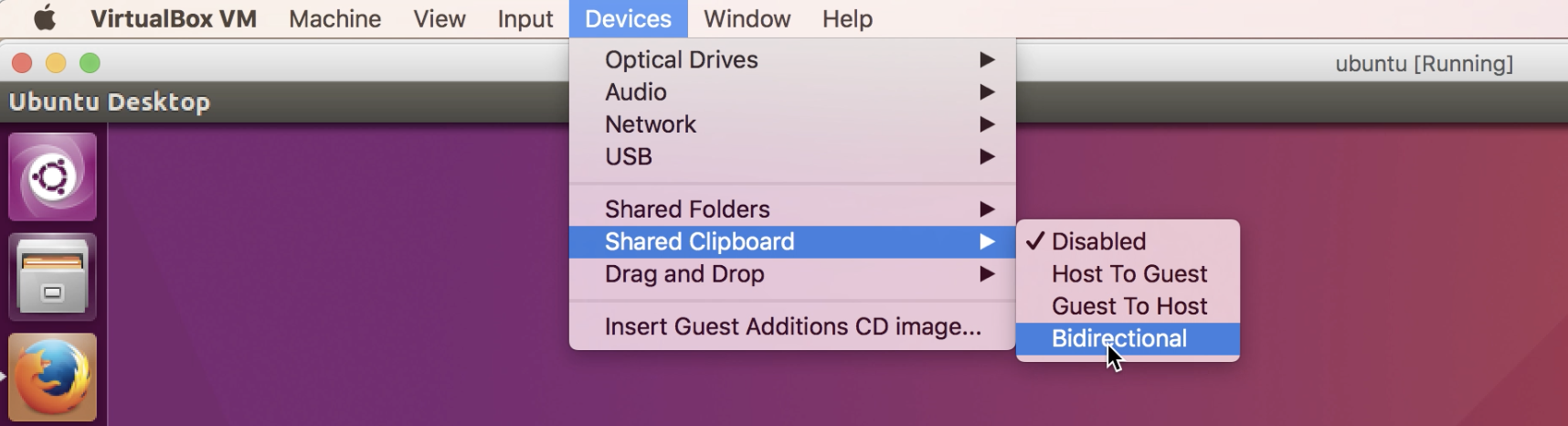
Step-3: Enable drag and drop
Again go to Devices > Drag and Drop and choose Bidirectional.
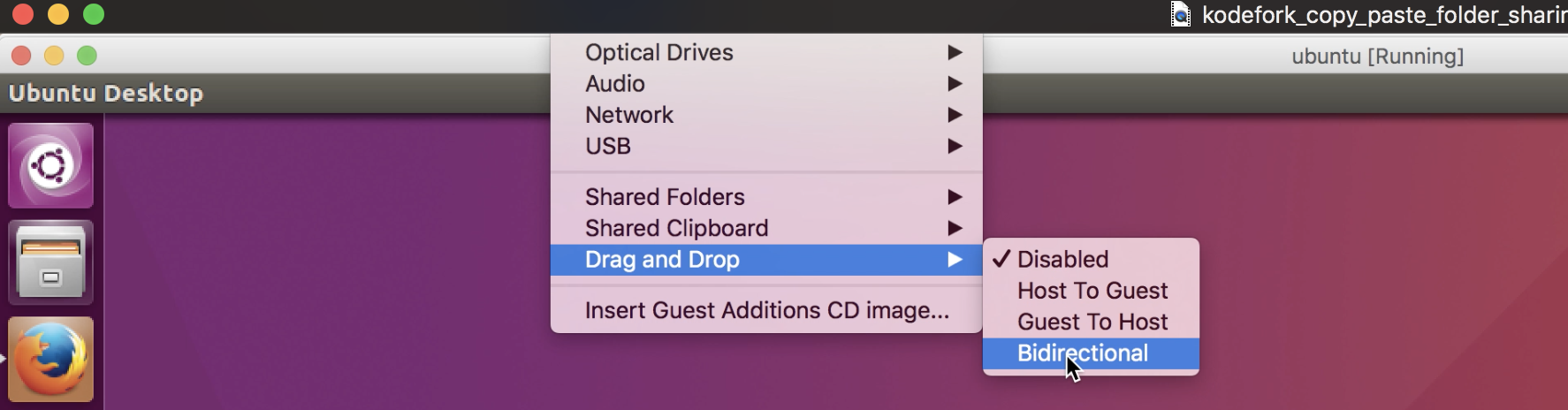
That’s it we are done. Just try to copy and paste from guest os to host os and vice-versa and it should work perfectly fine.
Enabling Shared Folder
Step-1: Install Guest Edition
Same as above
Step-2: Create Shared Folder
- Go to
Devices > Shared Folders > Shared FolderSettings.
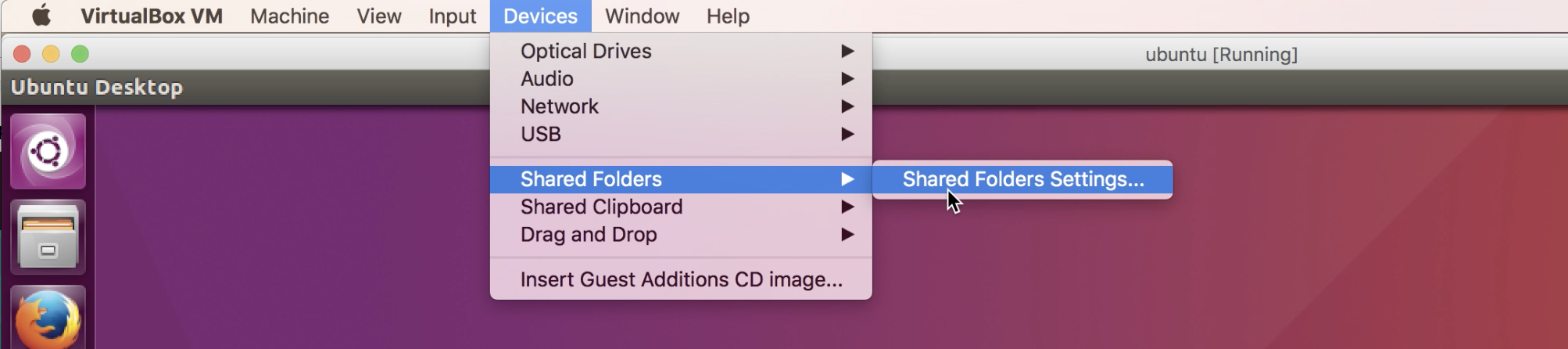
- Click the
+symbol to add a new shared folder. - Specify a folder name added on host operating system select
Auto-mountandMake Permanent - Remember name of shared folder used on host operating system.
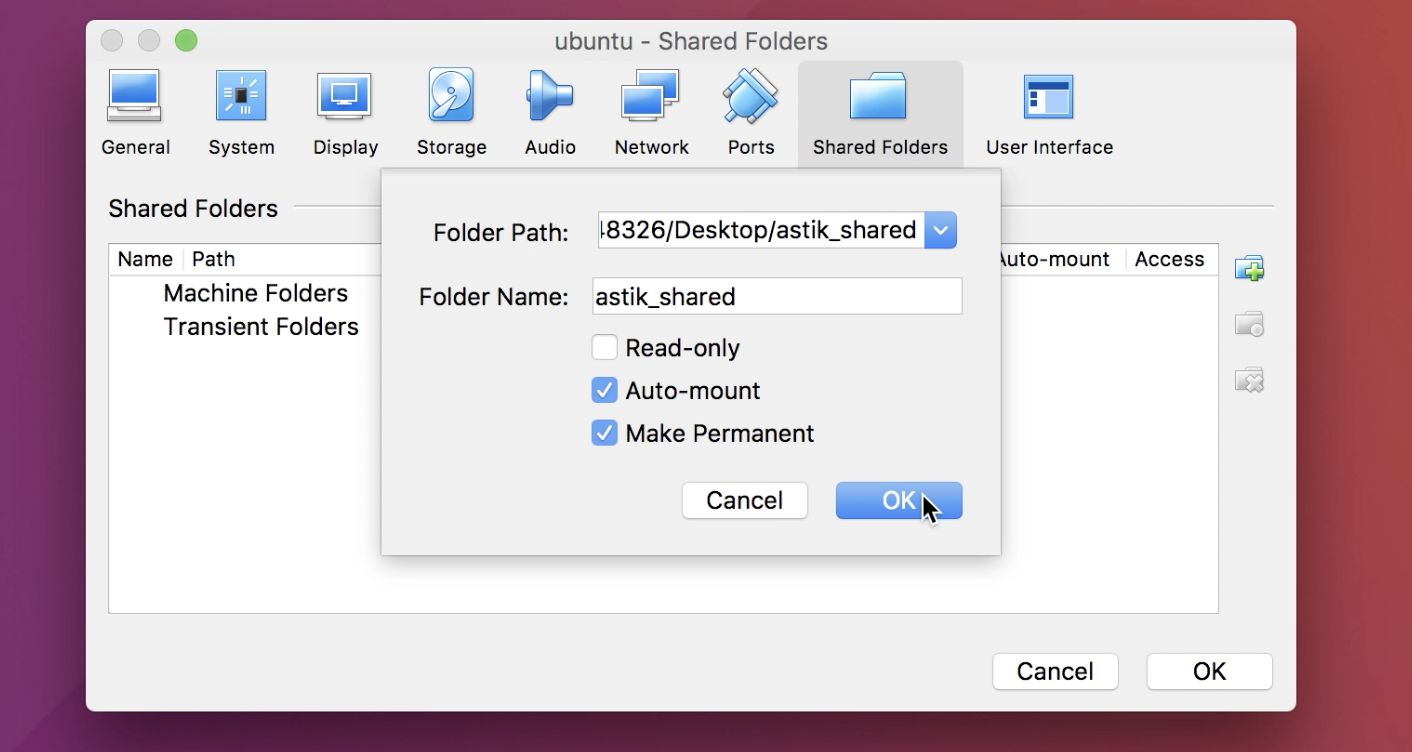
Step-3: View Shared Folder on guest operting system
$ sudo mkdir /media/shared-foler
$ sudo mount -t vboxsf yourfolderonhost /media/shared-folder
Here yourfolderonhost is the foldername specified on host operating system(windows/mac)
Step-4: Run Scripts to automatically start shared folder on system start
$ /etc/init.d/rc.local
Step-5: Add yourself to vboxsf group
$ sudo adduser yourusername vboxsf